Sometimes we need to translate business documents as everybody doesn’t speak the same language.
Students might need to translate some facts as well as information e.g. the history of a specific country into their own language in order to learn about its history.
Everyone can’t have an access to a professional translator who could help them out in this matter. Due to this reason, word-processing programs are available who try to fulfill this requirement.
Other than the different programs which fill this requirement, it is possible to translate text in Microsoft Word 2007. The feature to translate text in Microsoft Word 2007 can be used like any other translation program. In order to translate text in Microsoft Word 2007, we just have to use its built-in function.
Follow the given steps to translate word text into other languages:
Select the text you want to translate. You can type it there and then or you could paste it from somewhere. If you need to select the entire document, and if it is very lengthy, you can go back to the "edit" tab and click "select all." Or you can just highlight the entire or part of the text by clicking the left mouse button and dragging it across the text you want to highlight.

Click on Review button on Menu bar.
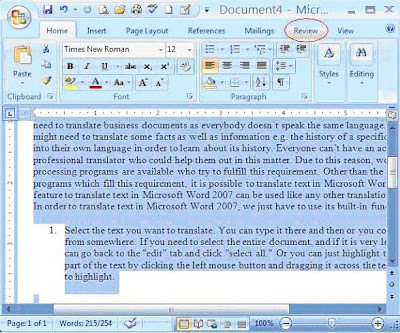
Click on Translate in the Review tab.
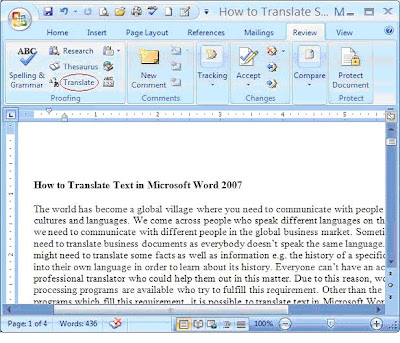
A task pane will appear on the right side of the document. Select which language you would like to translate into or the existing language it is in. Here is where you can select which language to translate to or from.
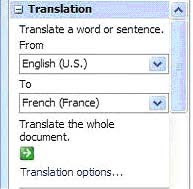
The selected or highlighted text will be translated in the lower part of the task pane. You can get the translation of the same text into different languages instantly as you choose the language under the option of "To".
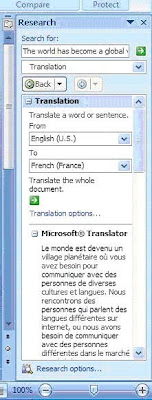
If you need to translate the selected text into a language that is not included in the given list, click on Translation options and select the particular language you want.
This helpful feature to translate text in Microsoft Word is very handy. However, there is no substitute for a human professional translator as good and meaningful translation demands comprehension as well as understanding of cultural references, artistic quality and talent. So there are chances that the translation done by a computer program will lack profundity as well as meaning.